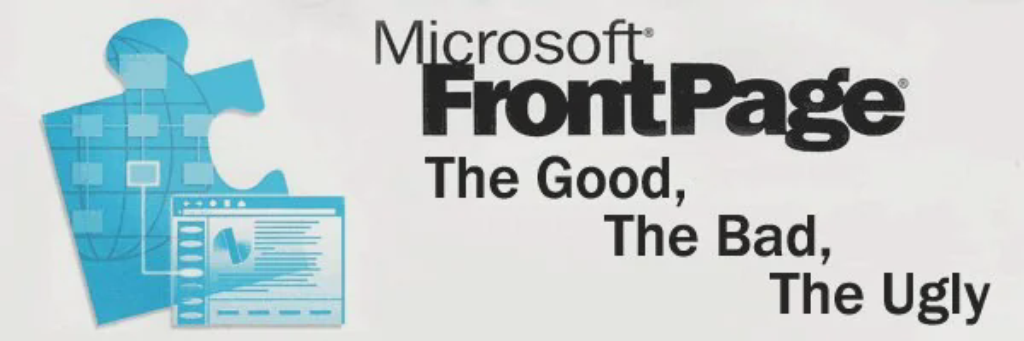
Frontpage Server Extensions
The other day, I had a customer ask me to install version 2 of the Frontpage server extensions. I had previously been running version 1.1 of the extensions on our rather under powered SunSPARC, so I figured it would make much more sense to install version 2 of the server extensions on our Debian Linux box.
I quickly found that this was easier said than done. Ready-to-Run Software, who maintain the UNIX port of the Frontpage server extensions for Microsoft, only support Red Hat Linux, and an old version at that. Figuring that it should still be relatively straight forward, I proceeded to gather the bits and pieces that were needed.
To get the Frontpage server extensions working, these are the steps you should take.
[Note: I am assuming that you have a working Apache web server, all Linux kids should have this, which ideally supports virtual hosts. If you don't have this, I suggest you do some reading elsewhere first.]
- As usual, it's also a good idea to browse through all the documentation, so you have an idea what it's going to do and how it all works.
- Download all the bits and pieces you need, and save them to
/usr/local/on your web server. Make sure that you read the license agreements for the Extensions and the WPP Kit before you download them.- The Frontpage Extensions.
- The Web Presence Provider Kit.
- The improved
fp_install script. This is the only one I could get to work properly with my setup. - The fixed library files from RTR (note, these are the old, broken versions, but they are what the Frontpage Extensions require on recent distributions of Linux).
- Install the Frontpage extensions:
cd /usr/localtar xzvf vt20.linux.tar.Zcd frontpage/version2.0mkdir extensionsmv _vti_bin extensionstar xvzf /usr/local/wpp.linux.tar.Zmv executables _vti_binmv fpsrvadm.suid.exe bin
- Install the old library files for use by the Frontpage extensions and Apache (note, skip this step if you are using SunOS):
mkdir /usr/local/frontpage/libs/cd /usr/local/frontpage/libs/tar xzvf /usr/local/linuxlibs.tar.gz- Add this line to your
httpd.conffile (you can put it in theVirtualHostdirective if you want so that all your websites don't get munged, only the Frontpage ones.):SetEnv LD_LIBRARY_PATH /usr/local/frontpage/libs:/lib:/usr/lib
- Edit the
/usr/local/frontpage/version2.0/fp_installscript to suit your environment. Make sure that you set the$FPDIRand the$HTTPDCONFDIRto where your files are kept, and that it's pointing to Perl in the correct spot. - Install the patched version of Apache so that you don't have to reboot your web server every time a Frontpage customer installs a new web. This either involves hand patching and compiling from the Apache source (this apparently works with both the 1.1 and 1.2beta series of Apache servers) or installing the pre-patched, pre-compiled binary that comes with the WPP Kit (it supplies version 1.1.3 of Apache). Either of these can be found in
/usr/local/frontpage/version2.0/apache. You need to replace your existing Apache daemon with the new patched one.There are some minor problems getting the pre-compiled binary to work with Debian Linux. The problems are due to the fact that Debian Apache has been compiled to assume that the configuration files are kept in
/etc/apachewhile the Frontpage binary for Apache assumes that they are kept in/usr/local/etc/httpd/conf/.To kludge your way around this, you need to do three things.
ln -s /etc/apache /etc/apache/logsln -s /etc/apache /etc/apache/conf- Change your
/etc/init.d/apachescript so that Apache is started with the-d /etc/apacheparameter. If you are unfamiliar with how that start-stop daemon works, the line should now look like this:if start-stop-daemon --start --quiet --pidfile $PIDFILE --exec $DAEMON -- -d /etc/apache
Note, the full release of Apache 1.2 is not supported. If you want to run the Frontpage Extensions with Apache 1.2 you will either have to install it as a manual-restart site (which means that every time a customer creates a new web you have to restart your Apache server), figure out the suEXEC hack or wait until RTR/Microsoft release the next version of the extensions.
- Now everything is set up, you are ready to install the extensions into a website. To do this run
/usr/local/frontpage/version2.0/fp_installand answer the questions. (Note, you must remember to edit your fp_install script to reflect where your Apache config files are and where your copy of Perl is.)One trap that is easy to fall into is that in Apache's
httpd.conffile, you must use the hostname of the site in theVirtualHostdirective, not the IP number. Apache doesn't mind either way, but Frontpage does. - Now remember to restart Apache, and you're done! You will need to restart Apache every time you add the Frontpage Extensions to a new virtual host.
- What can you do if it doesn't work? Well, you can email me if you want, I'll help if I can and have the time. Otherwise, I suggest you check out the discussion forum at RTR or Rick Franchuk's wonderful site.
Loading comments...